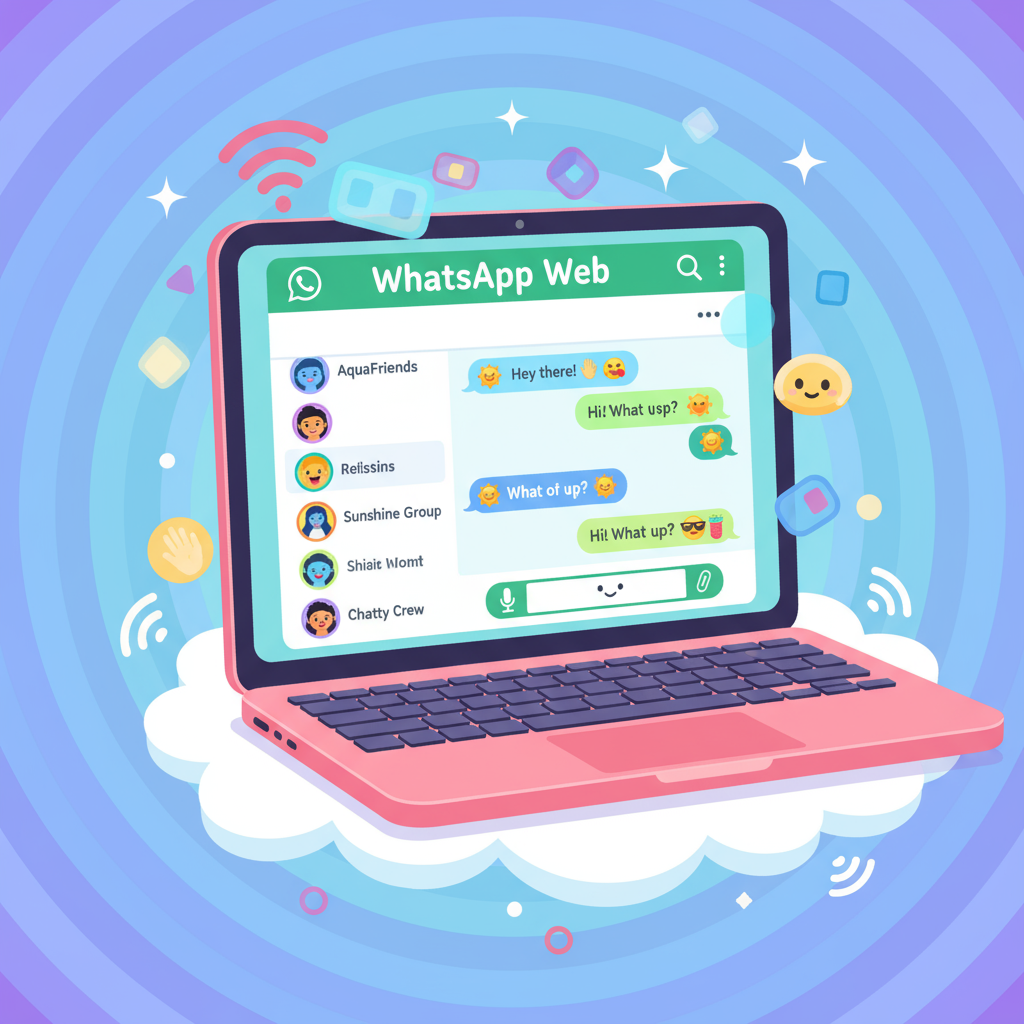Ever wished you could type your WhatsApp messages faster on a bigger screen? That’s where WhatsApp Web comes in. WhatsApp Web is a free browser-based extension of the popular WhatsApp mobile app, allowing users to send and receive messages directly from their desktop or laptop. It’s widely popular among adults, students, parents, and professionals who want easier access to their chats without constantly toggling between devices. In this article, we’ll explore WhatsApp Web, its features, setup process, common issues, and the latest updates to help you maximize your messaging experience.
What is WhatsApp Web?
WhatsApp Web is a desktop interface of WhatsApp accessible through any web browser. It mirrors your mobile WhatsApp conversations, enabling you to chat, share media, and stay connected from a bigger screen. Unlike the WhatsApp mobile app, WhatsApp Web requires your phone to remain connected to the internet to sync messages. It’s different from the desktop app available for Windows and Mac, which offers additional features like calling.
How to Use WhatsApp Web (Setup Guide)
Step 1: Open WhatsApp Web
To start, visit web.whatsapp.com on your PC or laptop browser. You will see a QR code on the screen.
Step 2: Link Your Account
Open WhatsApp on your phone. Tap the menu (three dots) and select “Linked Devices.” Tap “Link a Device” and scan the QR code displayed on your computer screen with your phone’s camera.
Step 3: Start Messaging
Once linked, your chats will instantly appear, and you can start sending and receiving messages right from your desktop.
WhatsApp Web Features You’ll Love
Send and receive text messages, images, videos, and documents.
Record and send voice messages directly from your PC microphone.
Use keyboard shortcuts for faster navigation and messaging.
Manage group chats with ease, including creating new groups or muting conversations.
Receive real-time notifications while working or browsing.
Access recent chats and archived messages seamlessly.
Key Differences: WhatsApp Web vs Mobile App
| Feature | WhatsApp Web | Mobile App |
|---|---|---|
| Accessibility | Desktop browser | Mobile device only |
| Offline Access | Requires phone online | Works independently |
| Media Sharing | Files & images only | Full camera & file support |
| Calling | Not supported on web | Voice & video calls available |
Security and Privacy on WhatsApp Web
WhatsApp Web uses end-to-end encryption to keep your conversations private. For better security, enable two-step verification on your WhatsApp account. Always log out after using WhatsApp Web on public or shared computers to avoid unauthorized access. The latest multi-device login feature allows you to use WhatsApp Web even if your phone is offline for a short period, enhancing convenience while maintaining security.
Common Issues and Troubleshooting
WhatsApp Web Not Loading
Ensure your phone has an active internet connection.
Refresh your browser or clear cache.
QR Code Not Scanning
Update the WhatsApp app on your phone.
Clean your phone’s camera lens for better scanning.
Messages Not Syncing
Confirm both devices are connected to the internet.
Restart your phone and try reconnecting.
WhatsApp Web for Daily Productivity
Many professionals prefer WhatsApp Web for multitasking and faster typing during work. Parents use it to monitor school group chats and communicate efficiently. Seniors benefit from the larger screen, making messaging easier and more accessible.
WhatsApp Web: Current Trends & Updates
Some exciting new WhatsApp Web features include:
Multi-device support without needing the phone constantly online.
Introduction of dark mode for reduced eye strain during night-time use.
AI-powered smart reply suggestions to speed up conversations.
Customizable chat backgrounds to personalize your messaging experience.
WhatsApp Web Alternatives
WhatsApp Desktop App for Windows and Mac offers additional calling features.
Third-party multi-messenger platforms like Franz and Rambox allow managing multiple chat services, including WhatsApp.
Each alternative has pros and cons, with official apps providing better privacy controls.
Tips for Using WhatsApp Web More Effectively
Use keyboard shortcuts like Ctrl+N for a new chat and Ctrl+Shift+M to mute conversations.
Pin important chats at the top for quick access.
Save important documents and images directly to your PC.
Enable browser notifications to stay updated without constantly checking the tab.
Conclusion + Call to Action
WhatsApp Web is a powerful tool for anyone who wants to streamline their messaging on a desktop or laptop with all the essential features at their fingertips. It improves productivity, enhances communication, and is continuously evolving with new updates. Ready to level up your chats? Open WhatsApp Web today and make messaging smarter and faster.
FAQs About WhatsApp Web
Is WhatsApp Web free to use?
Yes, WhatsApp Web is a free extension included with the mobile app.Can I use WhatsApp Web without my phone?
With the latest multi-device update, WhatsApp Web works even if your phone is offline for a limited time.Is WhatsApp Web safe on public computers?
Yes, but ensure you log out after use to protect your privacy.Can I make video calls on WhatsApp Web?
Video and voice calls are currently supported only in the desktop app, not directly from the browser.How many devices can I link to WhatsApp Web?
You can link up to four additional devices alongside your phone with multi-device support.